Import your Splitwise data: groups, expenses, debts, and friends
Splitwise import is now supported!
One of the most requested features is here: Bring over your data from Splitwise to SplitMyExpenses! Import your groups, expenses, balances, and friends. You can import your data from Splitwise by going to the Splitwise imports page and uploading your exported file from Splitwise.
Did you know you can import friends as well as groups? Both have an export button on Splitwise, so you can choose which one you want to import!
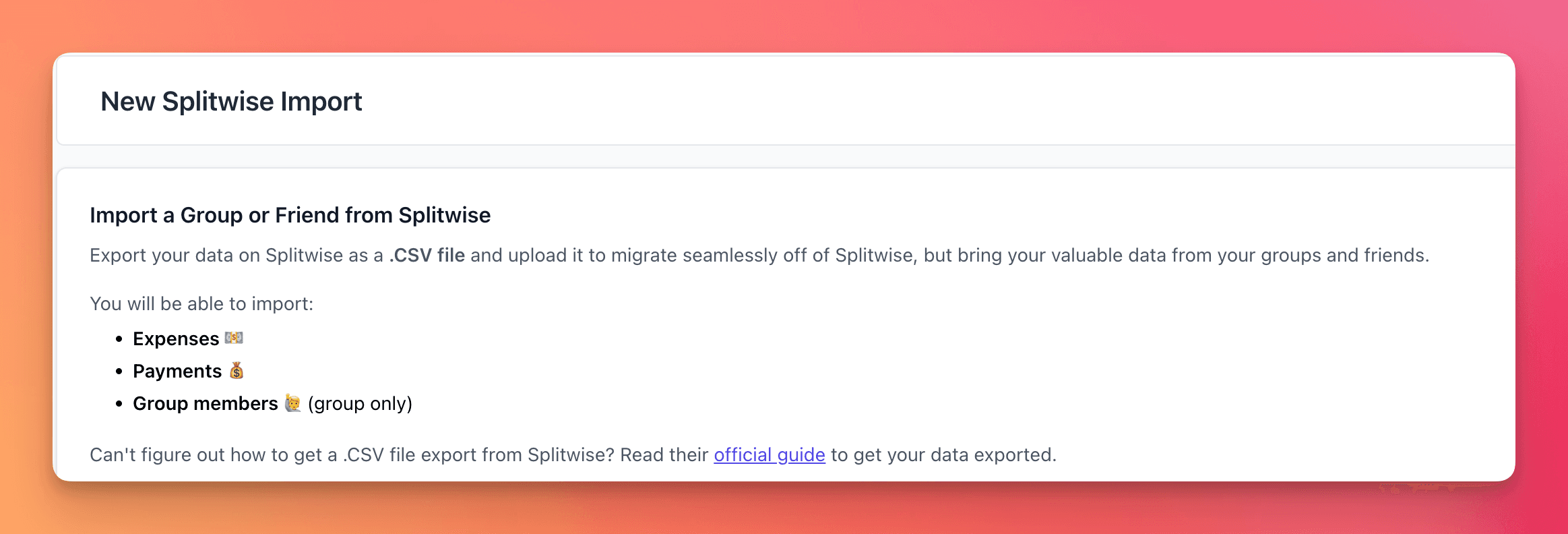
How to export your Splitwise data
Read Splitwise's official guide to get your .csv file for a group or friend.
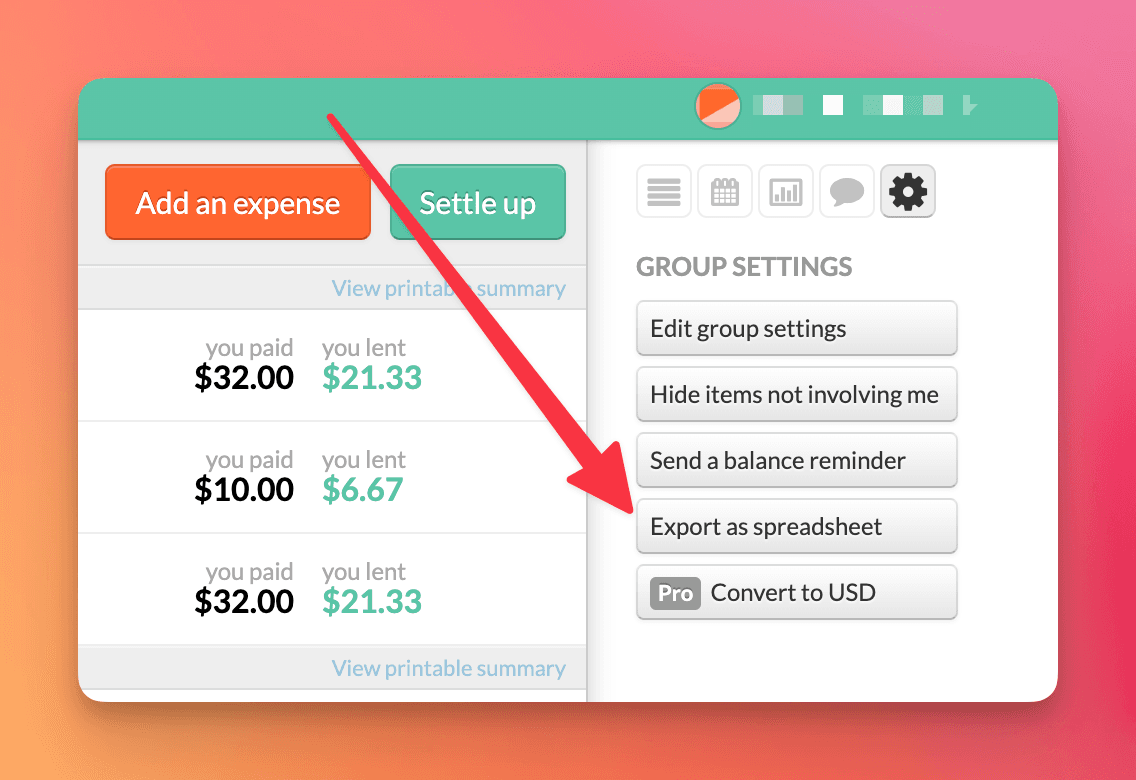
You can edit the exported data to do any adjustments you like, but the final .csv needs to have the following columns:
- Date - The date of the expense (ex: 2022-08-06)
- Description - The description of the expense (ex: Pizza)
- Category - The category of expense (e.g. Groceries, Rent, Utilities, etc.)
- Cost - The total cost of the expense (ex: 10.00)
- Currency - The currency of the expense (ex: USD)
- Net balance, per person - one column per person in the group with the amount they owe or are owed for the expense (ex: -5.00)
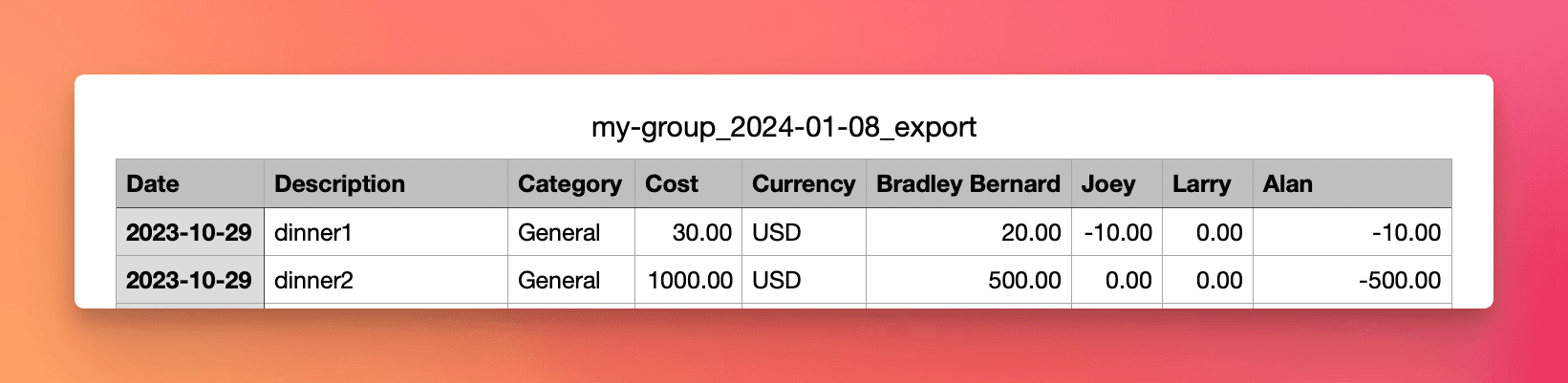
NOTE: The export must be in English since the column names are used directly to map the data. If you need to change your Splitwise language, you can do so in your Splitwise account settings.

How to import your Splitwise data
- Go to the Splitwise imports page
- Upload your exported .csv file from Splitwise
- Choose whether you want to import expenses or only balances
- Map group members from Splitwise to SplitMyExpenses users
- Click Finish import

Important notes
Splitwise does not export user emails
Splitwise only provides group member names in the exported .csv file, so you need to map those names to SplitMyExpenses users. You will do this after you import your file.
Importing expenses vs. balances
By default, SplitMyExpenses will import group member balances for the group by creating an expense in each currency, to make sure the balances are accurately reflected by the group's expenses.
You can also include the group's expenses in the import, which will create expenses for each expense in the .csv file. By default, this is limited to the past 1 month of expenses, but you can upgrade to a paid plan to import more expenses.
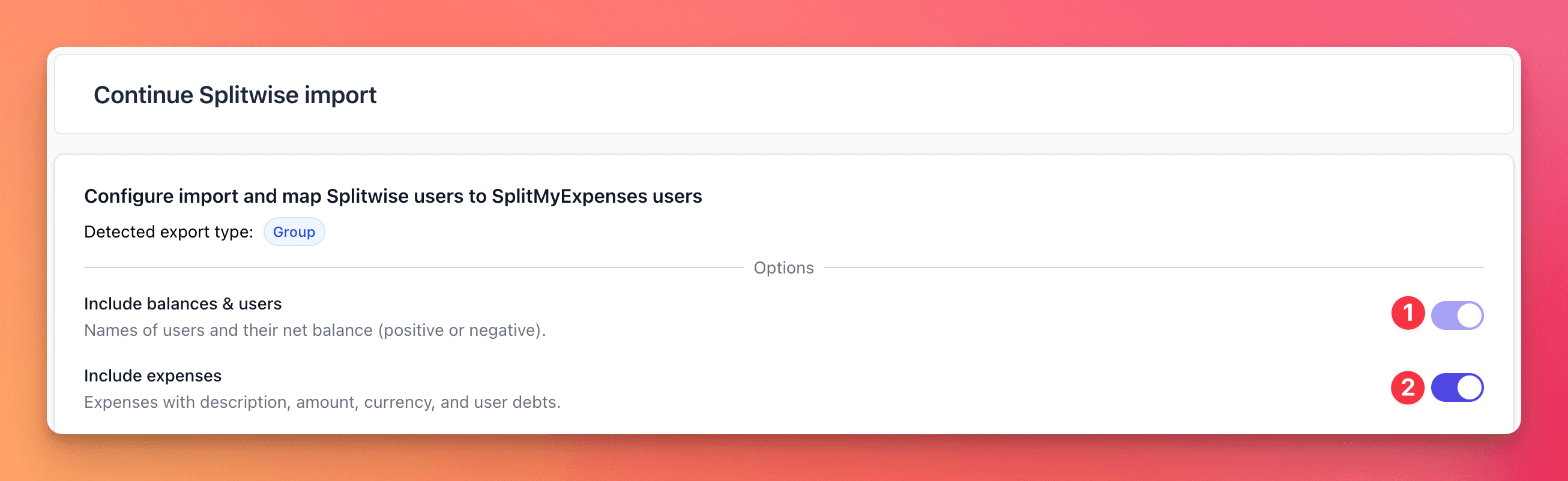
Note: The imported balances will be correct no matter how many expenses you import (1 week, 1 month, 3 months, or no expenses at all). The only difference is that if you import expenses, you will see those expenses in the group's expense list.
SplitMyExpenses will create an expense capturing the debts for the sum of the missing expenses that were not imported, if there are any, to ensure the math is correct.
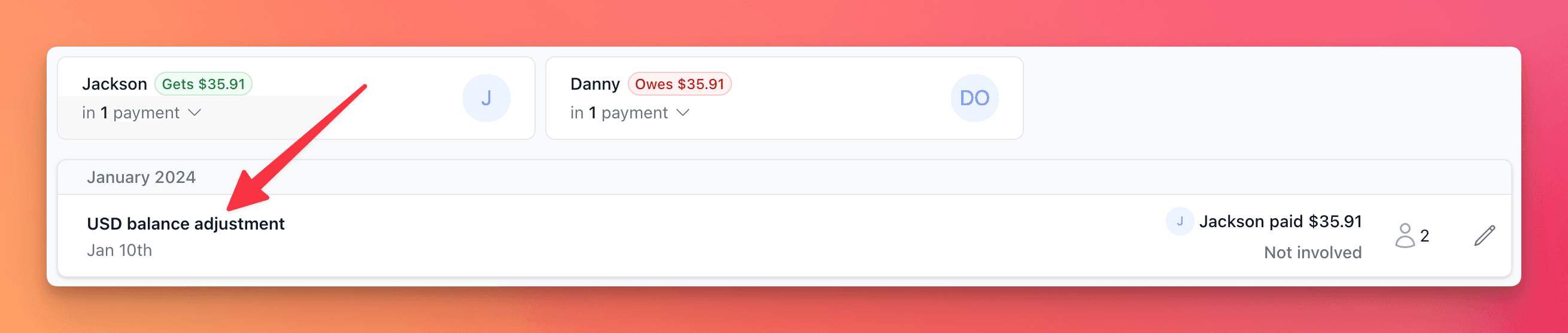
Conclusion
Export your Splitwise data, import to SplitMyExpenses, configure your import settings, and you are good to go! You can now use SplitMyExpenses to manage your group's expenses, debts, and balances. Say goodbye to Splitwise and hello to SplitMyExpenses!
If you have any questions, or you need some help, please reach out to us: support@splitmyexpenses.com.
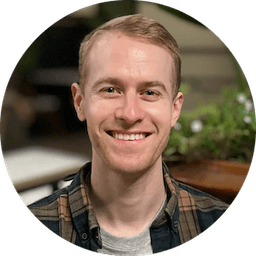
Creator of SplitMyExpenses.com