Archive groups to keep your data organized
Clean up your groups sidebar
Many groups created in SplitMyExpenses are for a specific event or trip. Once the event is over, you may not want to see that group in your groups sidebar anymore. You can now archive the group to keep your groups sidebar clean and organized.
How to archive a group:
- Visit the Group page you want to archive
- Select on the Actions dropdown
- Select Group settings
- Click on the Archive group button
- Confirm the archive action

Who can archive a group?
Any member of the group can archive the group. Once you archive a group, you can also unarchive it at any time. Once archived the group will be removed from your groups sidebar and only viewable in the Archived tab.
Note: If you don't care about the group at all anymore, feel free to delete it, which deletes it for everyone. Only the group owner can do this!

What changes can happen when a group is archived?
None! The group data is preserved, and all group members can still view the group and its expenses and payments. The only change is that the group is removed from your groups sidebar, only viewable in the Archived tab, and no expenses, group, or payments changes can occur.

Tracked in the activity log
Don't worry, all archive and unarchive actions will be logged in that group's activity log. You can always see who archived or unarchived a group and when. This way, you can keep track of who is organizing your groups and when.

Conclusion
Since day one, we've been working hard to make SplitMyExpenses the best way to manage your group expenses and payments. Archiving groups allows you to clean up your groups sidebar and keep your data organized. We hope you enjoy this new feature and find it helpful in managing your groups.
If you have any questions, or you need some help, please reach out to us: support@splitmyexpenses.com.
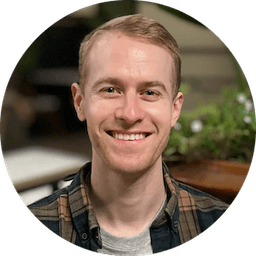
Creator of SplitMyExpenses.com