See expense changes over time with the new Activity log
Never worry about who changed what again
We are excited to announce the launch of the Activity log in SplitMyExpenses. You can now view all the changes made to an expense, group, or payment. This feature brings the ultimate clarity and transparency to bill splitting with friends. No need to worry anymore about any confusion or disputes, everything is tracked and logged.
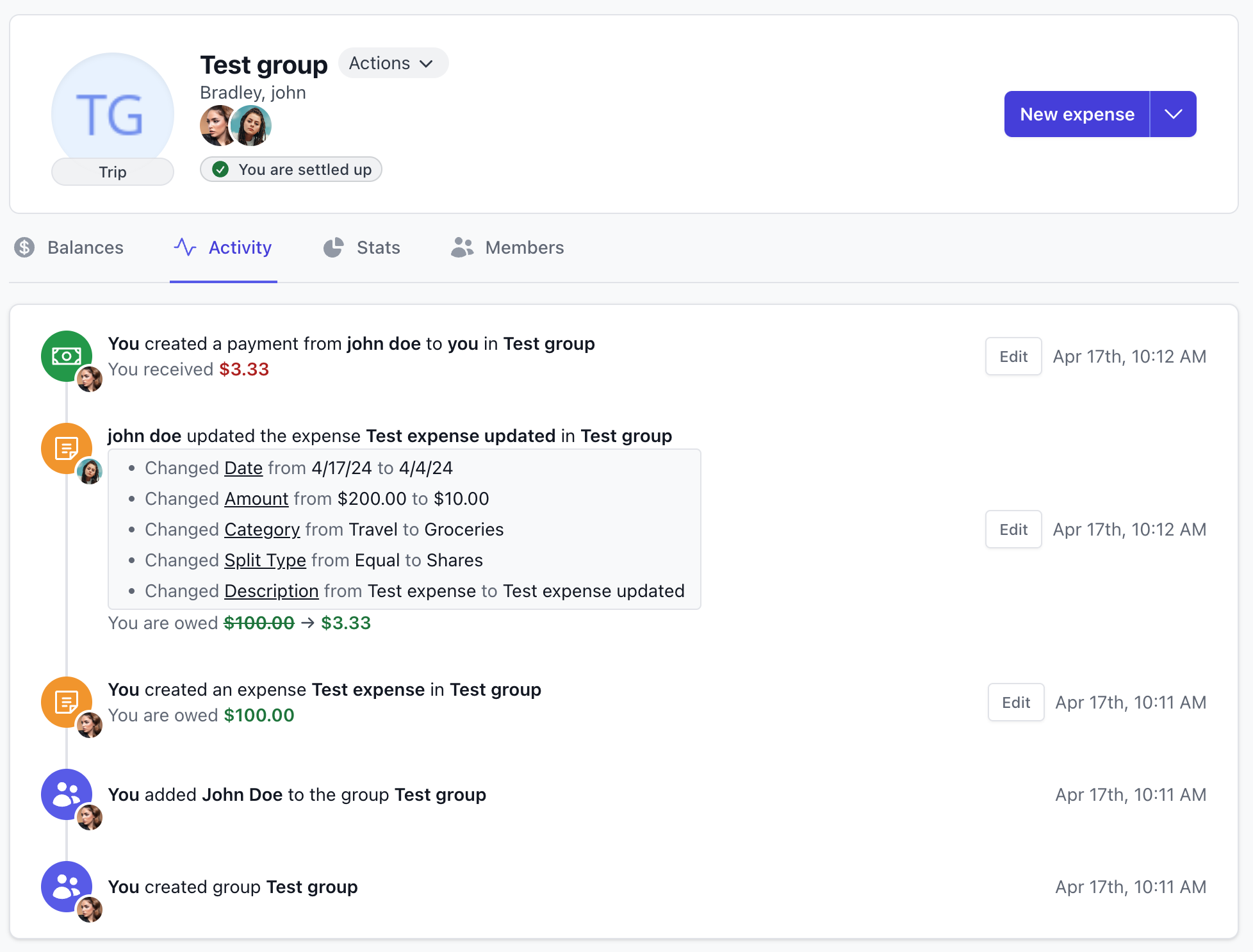
Tracked activities
We've made sure to track all the important activities in SplitMyExpenses:
- Expenses: When an expense is created, edited, or deleted
- Payments: When a payment is created, edited, or deleted
- Groups: When a group is created, edited, deleted, members added, or removed
- Recurring expenses: When a recurring expense is created, edited, deleted, expires, or is disabled
- Payment usernames: When a user edits their Venmo/CashApp username, it will be tracked
Note: If you would like to see more activities tracked, please let us know, this is only the first iteration of the activity log.
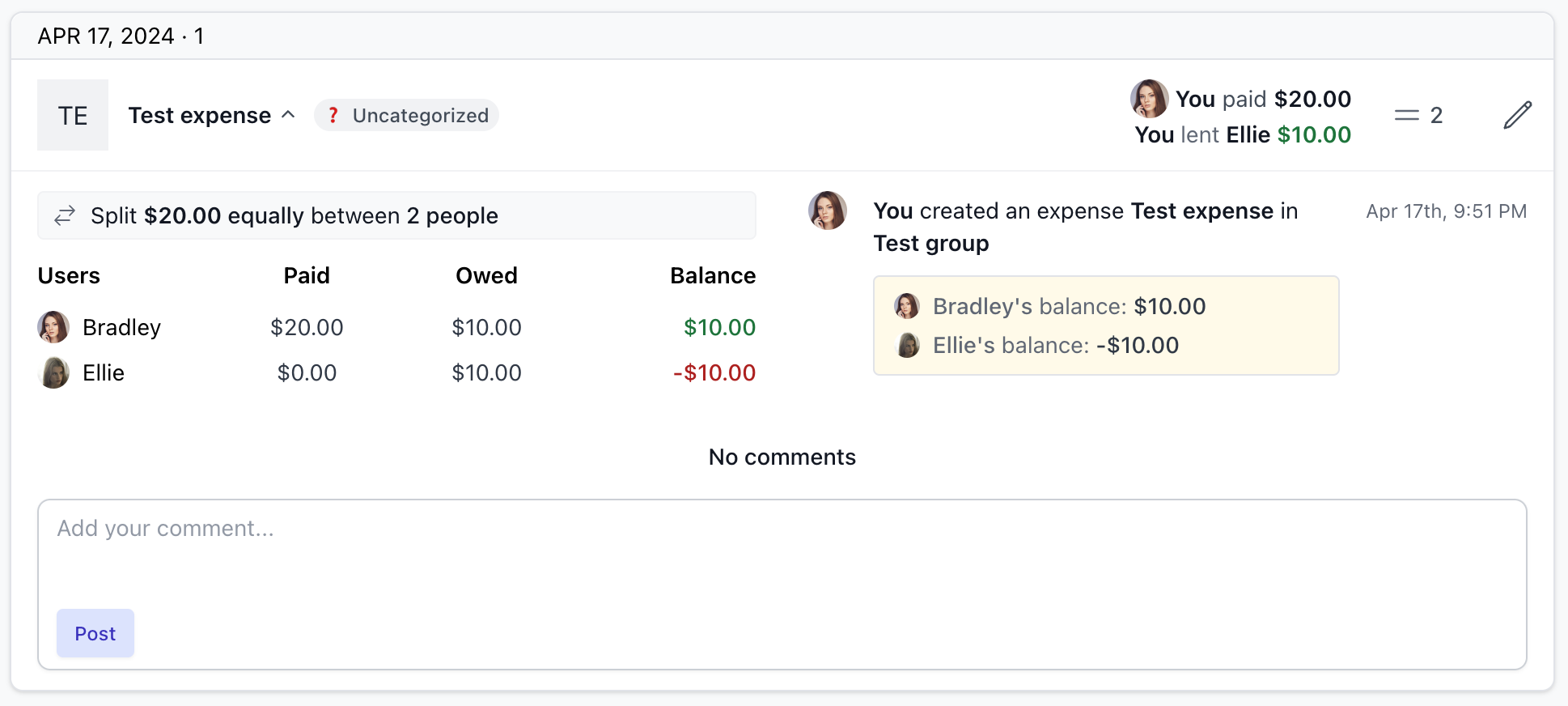
Inline editing: edit expenses and payments directly from the activity log
Seeing activity is great and all, but if you want to jump right into editing an expense or payment, you can do so directly from the activity log. Simply click on the activity you want to edit, and you load that expense or payment with all the details. You can then make your changes and save them.
Not all activities can be edited, for example, if an expense was deleted, you can't edit it. But if an expense was created or edited, you can edit it:
- Expenses: You can edit the amount, description, date, category, and split details
- Payments: You can edit the amount, date, and description

Where activity logs are displayed
The activity log is displayed on the following pages:
- Activity: You will see all activity you are involved in: groups and 1:1 expenses
- Group: You will see activity related to the group, even if you are not directly involved in the activity
- Friend: You will see activity related to you and the friend
- Expense: You will see activity related to the expense: select any expense in the list to see the activity
- Payment: You will see activity related to the payment: select any payment in the list to see the activity
The various pages allow you to see the activity in the context of the page you are on. For example, if you are on the group page, you will see all the activity related to that group.
If you can't find what you are looking for, you can use the Activity page to see all the activity you are involved in.
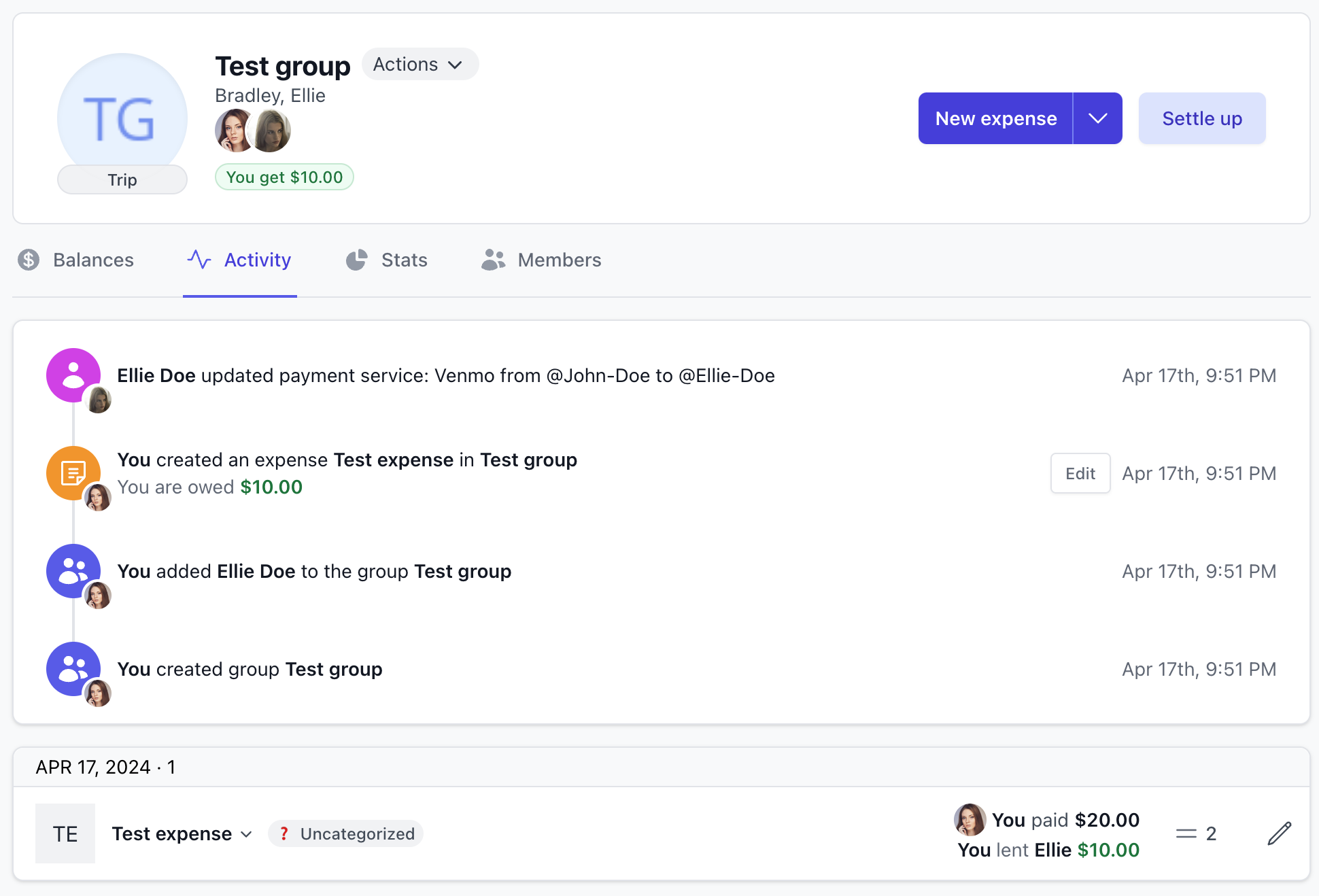
Conclusion
Say goodbye to awkward conversations asking your friends why they changed an expense or payment. The activity log brings transparency and clarity to bill splitting with friends. You can now see all the changes made to an expense, group, or payment.
If you have any questions, or you need some help, please reach out to us: support@splitmyexpenses.com.
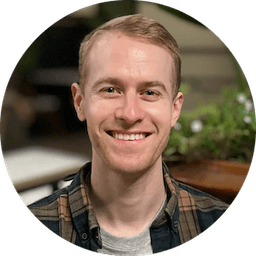
Creator of SplitMyExpenses.com